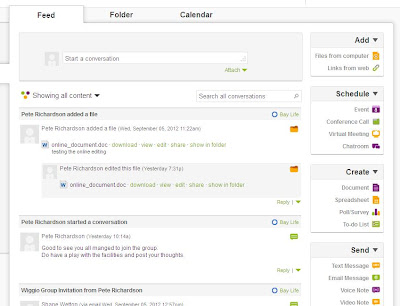It's typical!
You wait for one PowerPoint and 2 come along at the same time!!
For various reasons, our organisation is only now starting its move from Moodle v1.9 to v2 (v2.5 is the current stable version available). I've been looking for a good presentation for our teaching staff covering the new improved features.
There are lots of 'Top 5 Features' presentations but I wanted a quick overview of all the new bits that teachers should look out for as they start to test the new setup. None of these really did the job I wanted.
I sat down and created my own presentation (see slideshare below).
Having completed my presentation, I then came across another one that would have done nicely, even if rather American in flavour. It is more detailed than I wanted but I'll give the link below because it can act as a second step.
I'll keep updating my presentation as new versions and features develop so do come back after each major Moodle revision.
If you want the full detail of changes, use the following link and change the _2.0_ bit to _2.1_ or _2.2_ etc for each revision so far: http://docs.moodle.org/dev/Moodle_2.0_release_notes
I feel the weekend is calling - TGIF
Showing posts with label tools. Show all posts
Showing posts with label tools. Show all posts
Friday, 4 October 2013
Friday, 27 September 2013
Out of the Mouths of Babes - Assessment for Learning
Assessment for learning (what used to be called Formative Assessment) seems to be growing in popularity as a teaching intervention that helps to greatly improve student understanding and achievement.
This post looks at some of the digital tools that your learners can use to share with you their growing mastery of what they are learning and what you are trying to teach (not always are these the same thing!).
At its heart, formative assessment, is about asking students what they know, what they can do and what their understanding of an idea is. We teachers are so wrapped up in what we do as teachers, we often forget to do the most simple of things - just ask the students.
The trick to effective assessment for learning is to ask questions or set tasks that will reliably provide you with evidence of how the student's learning is developing and to then provide feedback and guidance on how the student can improve. This information should also impact upon the teaching you did and plan to do on the topic in question.
Self and peer assessment also have an important part in the formative process and you will need to spend some time making sure that students have the skills to self or peer assess.
Successful formative assessment includes:
Hallmarks of strong formative assessments are:
Although aimed at younger learners, Kathy Dyer has written a number of useful posts:
Digital Technology Tools for Implementing Formative Assessment – Post One, Post Two, Post Three.
To help with the techniques of Formative Assessment, the 54 ideas by David Wees is a good start (it also includes some suggestions on technologies too) - see the Google Doc.
Stacy Stevens has provided a neat summary of the types of technology that adopts a balanced approach (Web 2 sites and mobile apps) for different formative assessment tasks. It is important also to provide students with a variety of techniques that allow for differentiation in their response.
See the Google doc in PDF format.
With all this focus on mobile devices and apps, don't forget the platform that many of us have - MOODLE.
The MOODLE Tool Guide for teachers, based on Bloom's cognitive domain, is also very good for suggesting tasks we can provide to uncover a snapshot of the student's learning as it develops.
TGIF
This post looks at some of the digital tools that your learners can use to share with you their growing mastery of what they are learning and what you are trying to teach (not always are these the same thing!).
At its heart, formative assessment, is about asking students what they know, what they can do and what their understanding of an idea is. We teachers are so wrapped up in what we do as teachers, we often forget to do the most simple of things - just ask the students.
The trick to effective assessment for learning is to ask questions or set tasks that will reliably provide you with evidence of how the student's learning is developing and to then provide feedback and guidance on how the student can improve. This information should also impact upon the teaching you did and plan to do on the topic in question.
Self and peer assessment also have an important part in the formative process and you will need to spend some time making sure that students have the skills to self or peer assess.
Successful formative assessment includes:
- The student and teacher share a common understanding of what constitutes quality work.
- Students have, or are developing, the skills for self and peer assessment and see that they have ownership of their learning.
- Teacher provides questions and tasks that encourage students to show their understanding.
- The assessor (teacher, peer or self) provide feedback on what was done well and what needs improvement.
- The teacher provides guidance on how to make improvements and what needs to be learned next.
Hallmarks of strong formative assessments are:
- High quality feedback that assesses the work, not the student.
- Regular and descriptive feedback to students on how to improve.
- It involves extensive self and peer assessment.
- Teachers adjust their teaching based on the information gleaned from the assessment.
- This type of assessment should not play much, if any role in determining the students final grade, because it is about the process of learning, not an assessment of learning.
- Students should be assessed in a variety of ways: oral, written, and through performance assessments.
Although aimed at younger learners, Kathy Dyer has written a number of useful posts:
Digital Technology Tools for Implementing Formative Assessment – Post One, Post Two, Post Three.
To help with the techniques of Formative Assessment, the 54 ideas by David Wees is a good start (it also includes some suggestions on technologies too) - see the Google Doc.
Stacy Stevens has provided a neat summary of the types of technology that adopts a balanced approach (Web 2 sites and mobile apps) for different formative assessment tasks. It is important also to provide students with a variety of techniques that allow for differentiation in their response.
See the Google doc in PDF format.
With all this focus on mobile devices and apps, don't forget the platform that many of us have - MOODLE.
The MOODLE Tool Guide for teachers, based on Bloom's cognitive domain, is also very good for suggesting tasks we can provide to uncover a snapshot of the student's learning as it develops.
- Tool Guide for Moodle v1 (Joyce Seitzinger)
- Tool Guide for Moodle v2 (Gavin Henrick)
TGIF
Friday, 20 September 2013
TED Ed - Because You're Worth It .....
TED (http://www.ted.com/) has been around for a while; Ideas Worth Sharing (in 20 minute videos).
This week I wanted to focus on TED Ed (http://ed.ted.com/); Lessons Worth Sharing (in short video clips with extra content).
A lesson is built around a video clip, or animation, with the scaffolding (http://www.edutopia.org/blog/scaffolding-lessons-six-strategies-rebecca-alber) components:
The really cool bit:
TED Ed is therfore both a learning resource bank and a tool for creating new resources!
And there's more....
When logged in, you can share a lesson's web link with your students (an individual or a group) and if they are logged in too, you can keep track of their responses to the lesson questions and discussion topics and provide feedback.
NB: Students under 13 are not allowed to create an account (due to US legislation). They can still use the lessons but as an anonymous user their answers won't be tracked.
The observant amongst you will have realised that TED Ed is a perfect companion for anyone wanting to try out Flipped Teaching where classroom-based teaching time and traditional "homework" time are reversed (flipped). You provide lesson recources to be reviewed outside of class, which in turn gives you more time in class to focus on higher-order learning skills.
Create an account and give it a go.
See the FAQ for further information - http://support.ed.ted.com/
Enjoy the weekend .....
TGIF
PS One part of the FAQ might be worth keeping in mind as you create your own lessons:
What are the criteria for Best Flips?
This week I wanted to focus on TED Ed (http://ed.ted.com/); Lessons Worth Sharing (in short video clips with extra content).
- Let's Begin - the hook to motivate student engagegment.
- Watch - the subject matter in video format.
- Think - up to 15 multiple choice and short answer questions.
- Dig Deeper - resources for discovering more about the topic.
- Discuss - a forum for students to respond to a posted question/comment .
- And Finally - what to do next.
The really cool bit:
- You can simply re-use the existing lessons.
- Each lesson can be customised by you - see the red 'Flip This Lesson' button.
- You can create your own lessons using Youtube video clips.
TED Ed is therfore both a learning resource bank and a tool for creating new resources!
And there's more....
When logged in, you can share a lesson's web link with your students (an individual or a group) and if they are logged in too, you can keep track of their responses to the lesson questions and discussion topics and provide feedback.
NB: Students under 13 are not allowed to create an account (due to US legislation). They can still use the lessons but as an anonymous user their answers won't be tracked.
The observant amongst you will have realised that TED Ed is a perfect companion for anyone wanting to try out Flipped Teaching where classroom-based teaching time and traditional "homework" time are reversed (flipped). You provide lesson recources to be reviewed outside of class, which in turn gives you more time in class to focus on higher-order learning skills.
Create an account and give it a go.
See the FAQ for further information - http://support.ed.ted.com/
Enjoy the weekend .....
TGIF
PS One part of the FAQ might be worth keeping in mind as you create your own lessons:
What are the criteria for Best Flips?
- To be selected as a Best Flip and featured on TED-Ed's lesson list, your lesson should start with a great video that people can learn from. Generally speaking, the video you select should be under 10 minutes, however there are a few exceptions. The videos can be serious (as in something from the History Channel's YouTube or National Geographic's YouTube). They can also be silly (like a cat video uploaded by an individual). Videos should never include content that's inappropriate for a typical high school classroom.
- Lessons that are nominated as Best Flips should have a creative introduction written in the Let's Begin section that alludes to the objectives that are learned in the lesson. The best introductions are a couple sentences long and serve to intrigue or hook the learner into watching the video and completing the lesson.
- A Best Flip should contextualize the video using the Let's Begin, Think, Dig Deeper, and Discussion modules. A lesson does not necessarily need to include all of these sections to be selected as a Best Flip, but it should use several of them to present engaging material.
- The Think section is pretty straightforward -- multiple choice questions should gauge understanding using information gained directly from the video (include the time code that points to the video hint), and open answer questions should challenge a learner to think critically about the lesson. As a general rule, for a 5 minute video, Best Flips should contain 5 multiple choice questions and 3 open answer questions, though this is only a loose guideline.
- The Dig Deeper section should be robust and challenging. This is not simply a place to spoon feed resources to the learner. It is a place to provide avenues for the learner to explore further. You can share links to other videos, links to magazine articles, links to blogs or op-eds. You can also further explain difficult topics here. The point of the dig deeper is to help the learner understand as much as possible about the topic at hand. Generally speaking, five resources for a five minute video seems to be a good start. This is where the learner has the potential to spend most of his or her time.
- Lastly, the Discussion section should provide a prompt that encourages meaningful, healthy debate and/or conversation. The questions often skew a little more personal. They may solicit opinions, but they are rarely looking for a single fact. For example, it's better to say, "What do you think is..." rather than, "According to the video, what is..." Hopefully, this measures an entirely new kind of understanding. Learners will share original abstract thoughts and challenge each other to think more interestingly about the lesson.
Friday, 6 September 2013
BYOD - Nice or Nasty?
Sometimes it is good to look again at things that are commonly accepted norms. Many educational organisations are moving toward, or have already implemented, a BYOD (Bring Your Own Device) approach. This post looks again at the advantages and disadvantages of asking/allowing students to use their own technologies.
This BYOD discussion is closely related to, although quite different from, discussions around the suitability of mobile learning, mobile devices and social networks in education. The issue with BYOD is the ‘Your Own’ bit.
BYOD arose in the corporate business world in early 2010 where bringing ‘your own devices’ to work was promoted to reduce corporate costs and increase personal productivity. The business success has seen a diffusion of the approach into the world of education. This can be seen as part of the growing trend for staff and students to be able to choose their own digital tools. Traditionally, digital technologies are provided and controlled by central IT Services but the rise of web based ‘applications’ is shifting ‘ownership’ towards the user. BYOD goes a step beyond the software and focuses on the physical devices themselves.
For some, the BYOD approach means a ‘free-for-all’ in the classroom or around the campus where there are no limits imposed on what students bring and use. A recent document from Microsoft (Bring your own device to school - briefing paper K-12.pdf) says a BYOD approach should provide “equity to ensure that all students have equal access to technology-rich experiences, and simplicity to ensure that it is easy to manage and sustain”. They suggest 5 models of decreasing centralised control:
- School-defined single platform laptop
- School-defined single platform laptop, plus another device
- School-defined multi-platform laptops
- Student-choice of laptop or tablet
- Bring your own whatever connects to the Internet
There is a large body of work on the web, much of it from the USA secondary school context, considering every aspect of BYOD but the following article gives a concise presentation of the “Questions to Consider” (the blog also has a number of other good posts on BYOD).
http://theinnovativeeducator.blogspot.co.uk/2012/06/bring-your-own-device-questions-to.html
Despite the obvious benefits for the learner, there are still concerns and some reluctance to engage from both managers and IT system specialists in schools for children up to age 16. University and Further Education institutions seem more likely to embrace BYOD but many of the issues discussed below are relevant. A good summary, following a #ukedchat session, of the pros and cons has been created by IaninSheffield (http://www.proconlists.com/list/education/byod-in-schools/863) where you can login and influence the balance of opinion (currently the Pros outweigh the Cons by 204 to 89).
I don’t want to over emphasise one person’s contribution to the debate but in all that I’ve read, IaninSheffield is the only one to have posted the thoughts of the students:
“Without performing a numerical analysis of how positive or negative the responses to this question were, I got the impression that they were largely favourably inclined to the possibility of BYOD. Some students provided positive responses; some negative and many produced balanced returns. However, whilst the general feeling was positive, it was nowhere nearly as focused and specific as the concerns they expressed:
- Batteries often go flat.
- You could lose them or have them stolen.
- Not everyone has their own device.
- Might be problems connecting to the WiFi.
- Can sometimes get distracted and go off task.
- I wouldn’t want someone else to borrow my phone.
- My mum wouldn’t let me bring it.
- Some people would text rather than doing what they should be.
- Where would be able to store them?
- I wouldn’t want it to cost me money.
- I prefer not to use mobile devices for learning, although laptops are OK.
- What programmes students use wouldn’t be controllable.
- With everyone using it, it might slow up the Internet.
- If it breaks, you wouldn’t be able to do any work.
- Although a good thing, we should still be allowed to use pen and paper if we want.
- Different students might have different programmes.”
A quick poll of some of our FE students, 53 Level 2 & 3 Tourism students aged 18 and 19, showed that at home 91% had WiFi, 68% had a tablet, 73% a smart phone and 36% had a laptop/PC. Only 46% said that they used these devices for college work when at home! While almost all students bring their phones to college, 59% would not use it for learning activities because of the small screen size. Only 30% of those with a tablet would bring it to college because of loss, damage or theft. Almost all students however would use tablet devices if provided by the college. It seems that this sample mostly use mobile devices at home for social activities and are wary of bringing their technology to college even though they are keen to use mobile devices if available.
The main advantages of BYOD seem to be:
- Promotes participation in class and heightens interest.
- More immediate and engaging especially when media rich resources are used / created.
- Students more likely to take ownership of/responsibility for their own learning when they use technologies THEY have chosen.
- Students can choose from a variety ways to produce and present their work.
- Greatly extends the digital tools and resources available for support, assessment, learning and teaching.
- With institution wide WiFi access, any location can become a digital classroom.
- Easier to share/collaborate online wherever and whenever.
- Reduces the barrier to school/home learning (extending the classroom).
- Develops digital literacy practices and skills.
- Fully managed access to WiFi can reduce some of the problems.
- Free (or very cheap) apps available for anything you want to do (enthusiasts can easily create custom apps).
- Students with disabilities often have customised devices that could be used in mainstream classes.
- Many students already use devices that are more powerful, up-to-date and flexible than current classroom computers.
- Reduces organisational costs (but cannot abdicate responsibility and force students to purchase own - this may come in time when devices are cheap and ALL students have them eg pen/biro, calculators).
- Status issues (equity divide) amongst students and financial pressure on parents.
- Increasing the chances of problems from damage, theft, bullying etc.
- Pupils may get distracted form educational task by social apps, gaming etc.
- Charging of devices during the day for poor battery life.
- Difficulty of filtering out inappropriate material (not if managed WiFi is provided).
- Inappropriate material from home is easier to bring into school.
- Security issues of confidential information going to/from home (data security).
- Many teachers don't have the confidence or competence to use or troubleshoot mobile devices.
- Wide range of devices and models and software within the classroom.
- Cost to schools to provide WiFi infrastructure and devices for student loan.
- No economies of scale if bought individually on the high street (consumerisation of IT).
- Increase of non-standard IT kit and software and security issues for devices accessing organisations network.
- Wireless and bandwidth issues needing the attention of IT support staff along with potential shift in emphasis from Network to User.
We work now in a more enlightened and compassionate era than when I was a school when we had to find our own way through the injustices of life. Currently, some states in North America don’t operate a BYOD policy for younger students but I can’t help feeling that that is not the answer.
Despite some reluctance shown by students themselves, learners are missing out on the benefits of mobile web access and mobile apps and could also be being given the message that learning in school is different and separate from home.
In the secondary school context, if this debate were about providing a hot meal for pupils at lunch time there would be little doubt that lunch would be provided and all steps taken to minimise the social impact of disadvantage. Similarly, we don’t ban students from bringing in their own lunch on the grounds that this might create undesirable peer-pressure due to financial/social inequality.
I don’t want to minimise the pressures that disadvantage can bring but why should digital devices be any different from other social pressures in schools? Do we really want Bring Your Own Dinner to be OK but Bring Your Own Device to be avoided?
And from the student voice mentioned earlier, perhaps the lesson to learn is that mobile learning using tablet devices with WiFi connectivity is popular and shows potential benefits but institutions need to make these resources available centrally rather than rely on students/parents to do the job for them.
This debate could run and run so TGIF ....
Friday, 30 August 2013
Embedding Youtube Video in PowerPoint 2010
As resources become much more media rich, learners (and teachers) need to know how to find or create audio and video clips and then use them in their teaching/assessment materials.
This post describes how to embed a Youtube video into PowerPoint 2010 and what to do when that doesn't work!
In PowerPoint 2007 the only video you could easily add to your presentation was one that you had on your computer as a video file. Techie types were able to create and edit a Shockwave Object to embed a Youtube video (see later for details).
Firstly, find a Youtube video that you want to embed in your presentation.
Underneath the video, click on Share and then on Embed.
Make sure that the Use old embed code box is ticked and then copy the code and paste it into the PowerPoint dialogue box (see below for how to open the dialogue box).
PowerPoint 2010 added an option to use 'Video from website' (click on Insert and then under Media click on Video then on 'from website').
A dialogue box opens ready for you to paste in the Youtube embed code. However, the embed code from Youtube DOESN'T WORK (at the time of posting) but there is a fix.
The embed code looks like this:
In the PowerPoint dialogue box, edit your embed code as shown below:
value="// should be edited to value=http://
src="// should be edited to src=http://
version=3& should be edited to version=2& (this appears twice)
Click on the Insert button and a black box appears on your PPT slide.
Right click on the Movie box and select Preview. The movie start image and controls should appear ready to play.
If you prefer, you can watch Ron Bosch's movie of embedding a video and fixing the code problem:
http://www.youtube.com/watch?v=1V0gm98Xj4g
PowerPoint 2007
A friend gave me the following PowerPoint that contains a slide with a Shockwave object that you can copy into your PPT 2007 presentation and then edit for your chosen Youtube clip. The instructions are on the slide also.
Download and save a copy of the PPT file from Google Drive:
https://docs.google.com/file/d/0B4qrMq-w6bVwN0JkRmFkWXFvWDA/edit?usp=sharing
Have fun with these over the weekend ....
TGIF
This post describes how to embed a Youtube video into PowerPoint 2010 and what to do when that doesn't work!
In PowerPoint 2007 the only video you could easily add to your presentation was one that you had on your computer as a video file. Techie types were able to create and edit a Shockwave Object to embed a Youtube video (see later for details).
Firstly, find a Youtube video that you want to embed in your presentation.
Underneath the video, click on Share and then on Embed.
Make sure that the Use old embed code box is ticked and then copy the code and paste it into the PowerPoint dialogue box (see below for how to open the dialogue box).
PowerPoint 2010 added an option to use 'Video from website' (click on Insert and then under Media click on Video then on 'from website').
A dialogue box opens ready for you to paste in the Youtube embed code. However, the embed code from Youtube DOESN'T WORK (at the time of posting) but there is a fix.
The embed code looks like this:
In the PowerPoint dialogue box, edit your embed code as shown below:
value="// should be edited to value=http://
src="// should be edited to src=http://
version=3& should be edited to version=2& (this appears twice)
Click on the Insert button and a black box appears on your PPT slide.
Right click on the Movie box and select Preview. The movie start image and controls should appear ready to play.
If you prefer, you can watch Ron Bosch's movie of embedding a video and fixing the code problem:
http://www.youtube.com/watch?v=1V0gm98Xj4g
or embedded in Blogger (this does work OK :-)
PowerPoint 2007
A friend gave me the following PowerPoint that contains a slide with a Shockwave object that you can copy into your PPT 2007 presentation and then edit for your chosen Youtube clip. The instructions are on the slide also.
Download and save a copy of the PPT file from Google Drive:
https://docs.google.com/file/d/0B4qrMq-w6bVwN0JkRmFkWXFvWDA/edit?usp=sharing
Have fun with these over the weekend ....
TGIF
Friday, 12 October 2012
Learning In Digital Wales 3
This is the third post in a series looking at the National developments in Wales to promote the use of digital technologies and resources for learners aged 3 to 19.
The contract was awarded in September to Learning Possibilities
(see their News Item: https://learningpossibilities.lpplus.net/Pages/News.aspx)
A series of meetings with key stakeholders are scheduled during the next few months to outline details of the proposed platform.
The National Digital Collection of teaching and learning resources will be accessed via the Hwb. The development of a system for unique learner IDs has been mentioned and this would provide a huge step forward in learner transition and progression.
An iTunes U channel will also be created to showcase the best courses available in Wales.
The National Digital Learning Council for Wales will oversee the direction and development of these initiatives plus other longer term plans. The council met yesterday for the first time and members include:
Things seem to be moving quickly and so they need to if The Minister is to have a Hwb to unveil in December. I have seen the 12th December mentioned as a possible date.
I'm not given to superstition but 12/12/12 seems to have a rather eerie feel about it.
At least that gives us 9 days before the end of the 'Fourth Mayan World Age' on 21st December when cataclysmic* events have been predicted.
I guess another interpretation could be that the cataclysmic* event is happening 9 days early in Wales - hold on to your hats - only time will tell.
TGIF (only 11 more to go - possibly !-)
*note - some writers see the translation from the Mayan not as cataclysmic but as transformative (hope on the horizon?).
- Task & Finish Group Review
http://the-friday-feature.blogspot.co.uk/2012/04/find-it-make-it-use-it-share-it.html - Ministerial Response
http://the-friday-feature.blogspot.co.uk/2012/07/learning-in-digital-wales.html
The contract was awarded in September to Learning Possibilities
(see their News Item: https://learningpossibilities.lpplus.net/Pages/News.aspx)
A series of meetings with key stakeholders are scheduled during the next few months to outline details of the proposed platform.
The National Digital Collection of teaching and learning resources will be accessed via the Hwb. The development of a system for unique learner IDs has been mentioned and this would provide a huge step forward in learner transition and progression.
An iTunes U channel will also be created to showcase the best courses available in Wales.
The National Digital Learning Council for Wales will oversee the direction and development of these initiatives plus other longer term plans. The council met yesterday for the first time and members include:
- Dr Tom Crick (Senior Lecturer in Computer Science, Cardiff Metropolitan University and Computing at School),
- Janet Hayward (Headteacher Cadoxton Primary School, Vale of Glamorgan),
- Sue Burnett (University of Glamorgan, RCT),
- Maldwyn Pryse (Estyn),
- Geraint James (ADEW ICT, Director of Education, Conwy),
- Simon Pridham (Headteacher Casllwchwr Primary School, Swansea),
- Hannah Mathias (St David’s College, Cardiff),
- Peter Sishton (eSkills UK) and
- Chris Britten (Headteacher Ashgrove Special School, Vale of Glamorgan).
Things seem to be moving quickly and so they need to if The Minister is to have a Hwb to unveil in December. I have seen the 12th December mentioned as a possible date.
I'm not given to superstition but 12/12/12 seems to have a rather eerie feel about it.
At least that gives us 9 days before the end of the 'Fourth Mayan World Age' on 21st December when cataclysmic* events have been predicted.
I guess another interpretation could be that the cataclysmic* event is happening 9 days early in Wales - hold on to your hats - only time will tell.
TGIF (only 11 more to go - possibly !-)
*note - some writers see the translation from the Mayan not as cataclysmic but as transformative (hope on the horizon?).
Friday, 10 August 2012
Not Socialising - Just Working
Somehow, I've got involved with a community based project where a number of local groups have come together to provide training events for local people. Having worked together for a while and meeting in-person every few months, they have found it difficult to keep all groups informed of what all other groups are doing.
Chatting with the people tasked to improve this situation, the main items of a wish list are:
An initial web search brought back a host of social networking type sites:
It took a little time to find the search terms that would bring back the sort of straightforward web space with basic functionality that I wanted ('online group workspaces' seemed to provide the most appropriate results). An initial sifting left a number of potential sites:
The group are now looking at 2 sites to choose their favourite.
http://wiggio.com
I like the look of this interface; it has a simple horizontal tab menu focusing on the 3 main functions of Activity Feed, Document Folder and Calendar with a vertical menus providing a members list on the left and collaboration and communication tools on the right.
The website says that Wiggio is the easiest (free) way to work in groups with an online toolkit to support group work. Perfect for private groups:
 www.glasscubes.com
www.glasscubes.com
This site looks fairly straightforward and focuses on the same Share, Collaborate, & Communicate functionality although I feel the interface is a little more crowded and 'busy' than Wiggio.
The website says this site promotes Online Collaboration allowing you to organize your day to day work, projects, information, people and files securely. A web-based online collaboration tool and project management software that enables you to:
There is a pricing plan but the free account gives unlimited users, 2 workspaces, 1Gb storage and a variety of features (details at http://www.glasscubes.com/full-features). However, on the free account, HTTPS is available on Sign in only and the online document editor is no longer available.
The other 2 sites in brief:
 Finally, there is http://groupspaces.com
Finally, there is http://groupspaces.com
The site provides tools for managing a membership group rather than a work group. Although not quite right at the moment, if the group wants to engage the public by developing a programme of events for a members group, this could well provide their next step.
I'm sure that the 'Social Web' phenomenon has widened participation of people with the digital world and probably improved their digital skills hugely. Occassionaly though, all people need are straightforward work tools. We aren't all being social all of the time. Occasionaly most of us just have to do a bit of work, sometimes in a team.
TGIF - Time to be social.
Chatting with the people tasked to improve this situation, the main items of a wish list are:
- a space for group members only
- a place for meeting agendas, minutes and notes
- a list of contacts
- an events calendar
- a forum for activity updates
An initial web search brought back a host of social networking type sites:
- http://www.hoop.la/
- http://www.bigtent.com/
- http://www.spruz.com/
- http://www.mixxt.net/
It took a little time to find the search terms that would bring back the sort of straightforward web space with basic functionality that I wanted ('online group workspaces' seemed to provide the most appropriate results). An initial sifting left a number of potential sites:
- http://www.glasscubes.com
- http://www.wizehive.com
- http://wiggio.com
- http://www.zoho.com/projects/
The group are now looking at 2 sites to choose their favourite.
http://wiggio.com
I like the look of this interface; it has a simple horizontal tab menu focusing on the 3 main functions of Activity Feed, Document Folder and Calendar with a vertical menus providing a members list on the left and collaboration and communication tools on the right.
The website says that Wiggio is the easiest (free) way to work in groups with an online toolkit to support group work. Perfect for private groups:
- host virtual meetings and conference calls
- create to-do lists and assign tasks
- send email, text and voice messages
- manage events with a shared calendar
- poll your group in real time
- upload and manage files in a shared folder.
 www.glasscubes.com
www.glasscubes.comThis site looks fairly straightforward and focuses on the same Share, Collaborate, & Communicate functionality although I feel the interface is a little more crowded and 'busy' than Wiggio.
The website says this site promotes Online Collaboration allowing you to organize your day to day work, projects, information, people and files securely. A web-based online collaboration tool and project management software that enables you to:
- Share Files
Getting lost with too many emails? Share files and content in secure online workspaces with people inside and outside your organization. - Online Collaboration
Manage projects, and easily organize your day to day work. Keep on top of your task’s and get visibility on all your stuff. - Communicate
Connect with people and communicate better, saving time by letting you get work done (the important things) more quickly and efficiently.
There is a pricing plan but the free account gives unlimited users, 2 workspaces, 1Gb storage and a variety of features (details at http://www.glasscubes.com/full-features). However, on the free account, HTTPS is available on Sign in only and the online document editor is no longer available.
The other 2 sites in brief:
- www.wizehive.com
This site gives a mix of collaboration and social tools. Whether this is a good mix or just a confusion of the 2 is open to debate. The website gives a flavour of the site:
"Build forms and workflows, automate business processes, and drive social engagement with your customers & employees using WizeHive's web based platform On your own website or through your facebook fan page!" - http://www.zoho.com/projects/
Zoho projects provide a number of tools for online workgroups but here the focus is very much on Project Management and doesn't really fit the needs of the group I'm working with.
The site provides tools for managing a membership group rather than a work group. Although not quite right at the moment, if the group wants to engage the public by developing a programme of events for a members group, this could well provide their next step.
http://groupspaces.com/SlowFoodPU/
I'm sure that the 'Social Web' phenomenon has widened participation of people with the digital world and probably improved their digital skills hugely. Occassionaly though, all people need are straightforward work tools. We aren't all being social all of the time. Occasionaly most of us just have to do a bit of work, sometimes in a team.
TGIF - Time to be social.
Labels:
collaboration,
communication,
groups,
networks,
repository,
sharing,
tools
Friday, 27 July 2012
BYOD: 1950, 1960, 1970 & 2012
I've been involved in a number of discussions lately around BYOD (Bring Your Own Device). In 2012 there is a movement for education establishments to provide the WiFi infrastructure for students to bring and use their own laptops, tablets, phones etc.
There are the short discussions; 'students are keen to bring their own devices' (usually University colleagues) and weighty discussions concerning issues of Health & Safety and socio-economic inequality.
Taking the principle that there are few truly original ideas, I've been thinking about my own time as a student. There have been a number of 'BYOD Moments' that passed by with little fuss (for us as students at least).
 I am too young to have been a student during the 1950's when schools issued steel nib 'dip pens' and ink monitors filled the desk ink wells every morning. Imagine the outrage in the staff room when it was suggested that providing nibs and ink for student use would be stopped, students would have to 'Bring Their Own Device'. Students happily brought their own fountain pen and later their own biro/ballpoint. Although, 60 odd years later, some people still think the decline of 'penmanship' is a backward step in education.
I am too young to have been a student during the 1950's when schools issued steel nib 'dip pens' and ink monitors filled the desk ink wells every morning. Imagine the outrage in the staff room when it was suggested that providing nibs and ink for student use would be stopped, students would have to 'Bring Their Own Device'. Students happily brought their own fountain pen and later their own biro/ballpoint. Although, 60 odd years later, some people still think the decline of 'penmanship' is a backward step in education.
Although schools provided geometry equipment in the 1960's, I remember at age 11 being given a rather fine box of drawing tools for my first day at secondary school. None of the school's blunt pointed dividers or compasses for me! I remember enjoying geometry (where those two things connected?) and I still have that set today (40 plus years later).
BYOD hit me at a conscious level when I was at University studying biochemistry. I seem to remember calculations required a book of log tables or later, log slide rules. When the Sinclair pocket calculator became available in 1973 it was a 'must have device' for me. I spent £25 of my hard earned student grant :-) on a 'Sinclair Cambridge'. A lot of money for a student (about £400 in todays money - see http://www.measuringworth.com/ppoweruk/ ) and for not much functionality. However, bringing my own device made calculations a breeze from that moment on.
Looking back at the title of this post, there seems to be an obvious 'BYOD moment' in each decade that I was a student. I bet there were more from the 1980's onwards but I was a working man by then.....
TGIF
There are the short discussions; 'students are keen to bring their own devices' (usually University colleagues) and weighty discussions concerning issues of Health & Safety and socio-economic inequality.
Taking the principle that there are few truly original ideas, I've been thinking about my own time as a student. There have been a number of 'BYOD Moments' that passed by with little fuss (for us as students at least).
 I am too young to have been a student during the 1950's when schools issued steel nib 'dip pens' and ink monitors filled the desk ink wells every morning. Imagine the outrage in the staff room when it was suggested that providing nibs and ink for student use would be stopped, students would have to 'Bring Their Own Device'. Students happily brought their own fountain pen and later their own biro/ballpoint. Although, 60 odd years later, some people still think the decline of 'penmanship' is a backward step in education.
I am too young to have been a student during the 1950's when schools issued steel nib 'dip pens' and ink monitors filled the desk ink wells every morning. Imagine the outrage in the staff room when it was suggested that providing nibs and ink for student use would be stopped, students would have to 'Bring Their Own Device'. Students happily brought their own fountain pen and later their own biro/ballpoint. Although, 60 odd years later, some people still think the decline of 'penmanship' is a backward step in education.Although schools provided geometry equipment in the 1960's, I remember at age 11 being given a rather fine box of drawing tools for my first day at secondary school. None of the school's blunt pointed dividers or compasses for me! I remember enjoying geometry (where those two things connected?) and I still have that set today (40 plus years later).
BYOD hit me at a conscious level when I was at University studying biochemistry. I seem to remember calculations required a book of log tables or later, log slide rules. When the Sinclair pocket calculator became available in 1973 it was a 'must have device' for me. I spent £25 of my hard earned student grant :-) on a 'Sinclair Cambridge'. A lot of money for a student (about £400 in todays money - see http://www.measuringworth.com/ppoweruk/ ) and for not much functionality. However, bringing my own device made calculations a breeze from that moment on.
Looking back at the title of this post, there seems to be an obvious 'BYOD moment' in each decade that I was a student. I bet there were more from the 1980's onwards but I was a working man by then.....
TGIF
Friday, 20 July 2012
Startpages Revisited - 2012
A few years ago I tried out a number of Startpages and Netvibes fitted with what I wanted to have easily at my fingertips.
Things change so I've revisited what is available to see if there is a better solution.
To save you scrolling to the bottom, my findings are in the next paragraph.
If you are new to the idea of Startpages, come back to the findings after reading the rest of the post.
Findings 2012
There doesn't seem to have been a huge increase in the number of Startpage sites over the last few years.
Netvibes still rides tall although Google have announced that iGoogle will be 'retired' on 1 Nov 2013 because they feel there is less of a need for Startpages now that web and mobile apps have put personalized, real-time information at people's fingertips (iGoogle diehards can use Apps in their Chrome browser however).
Startpage Further Details
A Startpage is a place where you can gather together all the web based sites and tools that you use regularly. Although browser bookmarks can do a similar job there are functions offered by Startpages that make them a better 'one stop shop'. Startpages offer a type of 'virtual desktop'. They have also been called Aggregators (although these are often more focused on News Aggregation), Personal Portals (often more concerned with promoting yourself to the wider world) or Dashboards (usually more to do with visual display of data).
A review in 2007 by James Mowery covered the most popular 14 sites:
(http://mashable.com/2007/06/29/personalized-homepages/)
A comparison site (http://www.siterapture.com/categorymain.asp?CategoryID=17) provides further information about Startpages and the following rankings (date unknown):
"Ultimately, there’s no “best” Startpage. Netvibes and Pageflakes are not short on content, and offer amazing customization. iGoogle and My Yahoo are great options if you already use those services. Schmedley and yourminis* approach the market uniquely, and some people swear by them."
In the last couple of years some new sites have emerged but with a brief look they don't seem to be breaking new ground.
*Note - Startpages that have bitten the dust:
**Note - If you have scrolled to the bottom of the page to see the conclusion / recommendations - you missed it - it's at the top of the page (wakey, wakey).
I've closed my Startpage, turned off my smartphone and pad - time for a break.....
TGIF
Things change so I've revisited what is available to see if there is a better solution.
To save you scrolling to the bottom, my findings are in the next paragraph.
If you are new to the idea of Startpages, come back to the findings after reading the rest of the post.
Findings 2012
There doesn't seem to have been a huge increase in the number of Startpage sites over the last few years.
Netvibes still rides tall although Google have announced that iGoogle will be 'retired' on 1 Nov 2013 because they feel there is less of a need for Startpages now that web and mobile apps have put personalized, real-time information at people's fingertips (iGoogle diehards can use Apps in their Chrome browser however).
Startpage Further Details
A Startpage is a place where you can gather together all the web based sites and tools that you use regularly. Although browser bookmarks can do a similar job there are functions offered by Startpages that make them a better 'one stop shop'. Startpages offer a type of 'virtual desktop'. They have also been called Aggregators (although these are often more focused on News Aggregation), Personal Portals (often more concerned with promoting yourself to the wider world) or Dashboards (usually more to do with visual display of data).
A review in 2007 by James Mowery covered the most popular 14 sites:
(http://mashable.com/2007/06/29/personalized-homepages/)
- Netvibes - the one to beat - customisation is a major strength.
- Pageflakes - the main competitor.
- iGoogle - not as polished as the others although gadgets are being given a big push.
- MyYahoo - playing catch-up.
- yourminis* - very cool virtual desktop type but flash based.
- WebWag - clean interface but lacking customisation.
- Schmedley - has potential but some quirks and bugs.
- Eskobo - very fast but few features.
- Windows Live - not as good as its main competitors (Google, Yahoo).
- Favoor - disappointing - bugs.
- Gritwire - more of an RSS reader.
- Inbox - an extremely simplified iGoogle.
- Protopage - virtual desktop - good but yourminis is much better.
- It'sAStart - not a serious competitor yet.
A comparison site (http://www.siterapture.com/categorymain.asp?CategoryID=17) provides further information about Startpages and the following rankings (date unknown):
"Ultimately, there’s no “best” Startpage. Netvibes and Pageflakes are not short on content, and offer amazing customization. iGoogle and My Yahoo are great options if you already use those services. Schmedley and yourminis* approach the market uniquely, and some people swear by them."
In the last couple of years some new sites have emerged but with a brief look they don't seem to be breaking new ground.
- http://yourport.com/ (donations appreciated)
http://maketecheasier.com/yourport-a-friendly-and-feature-rich-startpage-website/2011/04/02 - http://flavors.me/ ($20 pa for full features)
http://lifehacker.com/5478632/flavorsme-is-a-simple-and-elegant-personal-portal - http://www.prioritize.biz/
- http://www.blinkdash.com/
- http://www.tizit.com/
- webwag.com, nowsy.com
*Note - Startpages that have bitten the dust:
- yourminis
- schmedley?
- Eskobo
- Goowy
- Live (my.live.com)
- Pageflakes
- Zoozio
**Note - If you have scrolled to the bottom of the page to see the conclusion / recommendations - you missed it - it's at the top of the page (wakey, wakey).
I've closed my Startpage, turned off my smartphone and pad - time for a break.....
TGIF
Friday, 8 June 2012
Webinar Software - Reviews and Reality
Next week a small group of us will be trying out 4 different webinar software packages. The aim of the test is to experience the software as both presenters and attendees in an attempt to choose one package that we can all use across our different institutions. Regional staff development is the end goal.
A traditional seminar is a small group of students that meet regularly under, the guidance of a tutor, to exchange information, discuss theories, etc. The important word here is 'exchange'. The idea is that ALL of the group contribute so a web based seminar (or webinar) must allow both tutor AND students to communicate freely and to present their own work. The focus then is on software that provides a type of virtual classroom approach rather than on webcasting (squirting video onto the web for a largely anonymous and passive audience) or webchat/conferencing (a discussion using one or more of text, audio and video).
Today I will show the review sites and later I'll update the post with our experiences.
One really useful site provides reviews and comparisons of 35 different software packages. The top 10 (on 8 June 2012) are shown below;
From our reading of these review sites the group decided to try a practical comparison using GoToMeeting, WebEx, Fuze and Adobe Connect.
I'll post soon on the practical reality.
Until then - TGIF
A traditional seminar is a small group of students that meet regularly under, the guidance of a tutor, to exchange information, discuss theories, etc. The important word here is 'exchange'. The idea is that ALL of the group contribute so a web based seminar (or webinar) must allow both tutor AND students to communicate freely and to present their own work. The focus then is on software that provides a type of virtual classroom approach rather than on webcasting (squirting video onto the web for a largely anonymous and passive audience) or webchat/conferencing (a discussion using one or more of text, audio and video).
Today I will show the review sites and later I'll update the post with our experiences.
One really useful site provides reviews and comparisons of 35 different software packages. The top 10 (on 8 June 2012) are shown below;
Other packages listed include some names that will be familiar with most teachers; InstantPresenter (15 - 8.6), Skype (18 - 8.2), Blackboard Collaborate (29 - 7.4). The reviews are based on the following evaluation guide:
- MEETING TYPES
- Web conference
- Webinar
- Webcast
- 2. COLLABORATION TYPES
- Desktop sharing
- Virtual room
- 3. SUPPORTED COMMUNICATION CONTENT
- Web conference
- Audio conference
- Video conference
- 4. IMPLEMENTATION TYPES
- Shared hosted service (SaaS)
- Local installation
- Hybrid installation
- 5. MOBILE USE & PLATFORM INDEPENDENCE
- 6. SOLUTION TYPES
- Specialized solution (focus on web conferencing)
- Integrated solution (unified communications)
- 7. SPECIAL BUSINESS REQUIREMENTS
- Virtual classroom
- 8. VENDOR STABILITY, SUPPORT & REFERENCES
Another review site (http://www.voip-sol.com/an-analysis-of-the-best-webinar-services/) lists their top 10 which has some similarities with the above but probably not enough overlap to provide a clear winner.
- MegaMeeting
- GoToWebinar
- Microsoft Office Live Meeting
- Fuze Meeting
- WebEx
- ClickMeeting
- Adobe Connect
- InstantPresenter
- GatherPlace
- Dimdim
From our reading of these review sites the group decided to try a practical comparison using GoToMeeting, WebEx, Fuze and Adobe Connect.
I'll post soon on the practical reality.
Until then - TGIF
Friday, 18 May 2012
Moodle Tool (& Pedagogy) Guide for Teachers
Last week I realised that so far in my Friday posts I haven't included probably the best Moodle handout I've ever seen. The Moodle Tool Guide created by Joyce Seitzinger a few years ago (May 2010) presents ease of use for the main Moodle tools BUT most interestingly, relates these to pedagogy (ie teaching techniques/approaches).
Most staff development for Learning Technologies focuses on 'which button to press' to get the technology to work. There is however a serious lack of resources that guide teachers to appropriate and effective teaching and learning techniques centred around specific digital tools.
There is a lot of research literature and erudite papers about 'ePedagogy' (if such a thing exists) but most busy teachers I think want advice that is more easy to engage with.The teaching approaches listed are fairly basic:
The handout is here: http://www.cats-pyjamas.net/wp-content/uploads/2010/05/MoodleToolGuideforTeachers_May2010_JS.pdf
The PowerPoint slide used to create the pdf is here: http://www.cats-pyjamas.net/wp-content/uploads/2011/05/MoodleToolGuideforTeachers_Shared_May2010_.pptx
(ie you can edit the PPT to create your own customised guide)
There is even a Flickr group to share photos of the guide in use (Joyce is very keen on social endeavour):
http://www.flickr.com/groups/moodletoolguide
A Moodle 2 version is in development by Gavin Henrick. I'm sure for those of you who have 'gone M2' there will be lots of discussion to come. Me? I am going TGIF.
Most staff development for Learning Technologies focuses on 'which button to press' to get the technology to work. There is however a serious lack of resources that guide teachers to appropriate and effective teaching and learning techniques centred around specific digital tools.
There is a lot of research literature and erudite papers about 'ePedagogy' (if such a thing exists) but most busy teachers I think want advice that is more easy to engage with.The teaching approaches listed are fairly basic:
- Information Transfer
- Assess Learning
- Communication & Interaction
- Co-create Content
- Bloom's Cognitive Hierarchy
The handout is here: http://www.cats-pyjamas.net/wp-content/uploads/2010/05/MoodleToolGuideforTeachers_May2010_JS.pdf
The PowerPoint slide used to create the pdf is here: http://www.cats-pyjamas.net/wp-content/uploads/2011/05/MoodleToolGuideforTeachers_Shared_May2010_.pptx
(ie you can edit the PPT to create your own customised guide)
There is even a Flickr group to share photos of the guide in use (Joyce is very keen on social endeavour):
http://www.flickr.com/groups/moodletoolguide
A Moodle 2 version is in development by Gavin Henrick. I'm sure for those of you who have 'gone M2' there will be lots of discussion to come. Me? I am going TGIF.
Friday, 20 April 2012
Stickies on your PC
A couple of weeks ago I posted StickPin Boards that looked at web based sticky notes. I said then I would mention software for the PC in a later post so here we go ....
www.zhornsoftware.co.uk/stickies/

Created by Tom Revell (latest version 7.1c 2012), I used this Freeware package (PayPal donations welcome) at work a year or so back and very useful it was too. Double click the system tray icon, add a new sticky note and right click for the settings.
The main menu allows you to manage:
I liked the software and used it a lot previously but now I prefer to use web based applications for portability. Here are a few other packages that may be of interest (for one reason or another):
www.sticky-notes.org
Looking very similar, the choice is mostly down to personal preference.
This site provides a download facility and an online manual for the main functions.
http://www.greeneclipse.com/stickypad.html
Available for a variety of windows platforms:
See: http://windows.microsoft.com/en-US/windows7/Using-Sticky-Notes
http://atnotes.free.fr/
 The development of this software stopped in 2005 although the downloads are still available. The functionality is familiar:
The development of this software stopped in 2005 although the downloads are still available. The functionality is familiar:
Until next week
www.zhornsoftware.co.uk/stickies/

Created by Tom Revell (latest version 7.1c 2012), I used this Freeware package (PayPal donations welcome) at work a year or so back and very useful it was too. Double click the system tray icon, add a new sticky note and right click for the settings.
The main menu allows you to manage:
- the stickies database
- individual and group contacts
- a wide range of software options
- backup
- other useful functions
I liked the software and used it a lot previously but now I prefer to use web based applications for portability. Here are a few other packages that may be of interest (for one reason or another):
www.sticky-notes.org
Looking very similar, the choice is mostly down to personal preference.
This site provides a download facility and an online manual for the main functions.
http://www.greeneclipse.com/stickypad.html
Available for a variety of windows platforms:
- Windows 7
- Windows Vista
- Windows Server 2008 & R2
- Windows XP
- Windows 2000
- Windows Server 2003
- Windows 8 (Desktop)
- Windows 95/98/ME
- Windows NT 4.0 SP6
See: http://windows.microsoft.com/en-US/windows7/Using-Sticky-Notes
http://atnotes.free.fr/
 The development of this software stopped in 2005 although the downloads are still available. The functionality is familiar:
The development of this software stopped in 2005 although the downloads are still available. The functionality is familiar:- dragable and resizeable notes anywhere on the desktop
- notes are autosizing as text is entered
- custom font, background colour, text colour and border colour for each note
- single or repeated alarms for each note with visual and audio alarm signal
- hide notes until manually activated or until a specified date/time
- minimize notes to the first line of text and restore the note size to fit the whole text
- open URLs, e-mail adresses and file shortcuts in notes with the associated program
- get an overview of all current notes in the note list
- search for notes containing a specified text
- user defined system-wide hotkeys for important functions
- send notes to other computers in a local network
- user interface can be translated into any language
Until next week
Friday, 30 March 2012
StickPin Boards
A couple of weeks ago I was asked if there was a more 'fun' way for student groups to post digital messages for each other (something to do with pledging activity for ESDGC week towards the end of April). This would act as an alternative to a Moodle Forum (nothing wrong with Moodle Forums IMHO).
After a look around, the leading contender and some alternatives on the theme are previewed below.

Wallwisher (http://www.wallwisher.com)
From the sticky board websites I've seen, this is by far the easiest to use. The functionality is limited of course but sometimes this isn't a bad thing - perfect for the novice / poorly engaged user.
Creating a wall involves choosing an Image, Title, Background, some Permissions, a Background and the ending of the wall Web Address (eg http://www.wallwisher.com/wall/The-Friday-Feature). Note that the username is not included in the web address, handy for public use. You can then add and move digital sticky notes to a board and set permissions for private or public viewing or posting. If you allow anyone to post, you can choose to moderate all posts before they appear in public.
Sticky notes can contain 160 characters of text, a web link, an image or video. The wall has an RSS feed and web code to embed the wall into another web page. If you setup an account you can create and manage multiple walls. You can however play with a demo or build a wall without needing to login. I suspect you will create an account anyway because this solution is easy to use, enagaging and has a variety of uses even if you use other forms of group communication.
Lino (http://en.linoit.com/)
Although second on my list for the ESDGC task in April, this StickPin Board wins hands down for the range of functionality it provides. This is a serious solution for those who need to keep on top of their sticky note addiction and lead a useful and productive life.
The demonstration leads you through the main functions of the stickies, the board (canvas) and the two floating menus. Because of the range of functionality, Lino does need a bit more attention and playing with before getting to grips with everything. There are a number ot of mouse-over icons and menus that eluded me to begin with but mostly things are quite intuitive and easy to use. Some of the main functions include:
I think this solution is well worth a test run to see what it can do for you and your groups!
Share Square (http://www.sharesquare.com/)
Described as a visual collaboration tool which allows users to organize and share information.
The site is in private beta at the moment and I've signed up for an invitation.
I mention this site becaus there is a free account for all ...@tudelft.nl email users (staff and students of the Delft University of Technology I assume - my Dutch is a little rusty). A great idea for engaging your learners.
Pinterest (http://www.pinterest.com)
Pinterest is an online pinboard site where users can create theme based image collections of things they like or find interesting. Easy to use, a Pin It button lets you grab pictures of your favorite things as you browse the Web.
The site creator thinks that "a favorite book, toy, or recipe can reveal a common link between two people. With millions of new pins added every week, Pinterest is connecting people all over the world based on shared tastes and interests".
The result is a series of digital 'mood boards' used by interior designers and the advertising industry.
You can also add short comments and others can 'like', 're-pin' etc - a cross between Twitter and Flicker eg.
This US site was the fastest growing social networking site in 2011 with a the majority of users being female, more male-oriented pinboard sites have been created (eg Manteresting.com and Gentlemint.com).
There are some concerns in the US about how the site makes it easy to contravene copyright law by posting images without the approval of the image owner (see:
http://articles.businessinsider.com/2012-02-28/tech/31106641_1_repinning-copyright-entire-image).
NB: The concept of 'Fair use' doesn't apply in the UK....
Great if you like that sort of social type thing.
I'm not sure my name of 'TwitPic' will catch on with users however :-)
I'm afraid I've run out of time this week so the PC based 'stickies' software will have to wait until next week - my apologies if that is what you have continued reading this far for - until next week then (it actually turned out to be 2 weeks) - (oh the suspense of it all) ....
TGIF
After a look around, the leading contender and some alternatives on the theme are previewed below.

Wallwisher (http://www.wallwisher.com)
From the sticky board websites I've seen, this is by far the easiest to use. The functionality is limited of course but sometimes this isn't a bad thing - perfect for the novice / poorly engaged user.
Creating a wall involves choosing an Image, Title, Background, some Permissions, a Background and the ending of the wall Web Address (eg http://www.wallwisher.com/wall/The-Friday-Feature). Note that the username is not included in the web address, handy for public use. You can then add and move digital sticky notes to a board and set permissions for private or public viewing or posting. If you allow anyone to post, you can choose to moderate all posts before they appear in public.
 |
| Wallwisher - demo play area |
Lino (http://en.linoit.com/)
Although second on my list for the ESDGC task in April, this StickPin Board wins hands down for the range of functionality it provides. This is a serious solution for those who need to keep on top of their sticky note addiction and lead a useful and productive life.
 |
| Lino - demo play area |
- Easy to Post, Move Peel-off
- Customise note settings
- Rotate to a rakish angle
- Set due dates
- Receive email reminders
- Layout pictures
- Share with groups
- Attach files
- iPhone or iPad enabled
I think this solution is well worth a test run to see what it can do for you and your groups!
--o0o--
Just to round things off, a couple of other web sites and PC based software on the same theme....Share Square (http://www.sharesquare.com/)
Described as a visual collaboration tool which allows users to organize and share information.
The site is in private beta at the moment and I've signed up for an invitation.
I mention this site becaus there is a free account for all ...@tudelft.nl email users (staff and students of the Delft University of Technology I assume - my Dutch is a little rusty). A great idea for engaging your learners.
Pinterest (http://www.pinterest.com)
Pinterest is an online pinboard site where users can create theme based image collections of things they like or find interesting. Easy to use, a Pin It button lets you grab pictures of your favorite things as you browse the Web.
The site creator thinks that "a favorite book, toy, or recipe can reveal a common link between two people. With millions of new pins added every week, Pinterest is connecting people all over the world based on shared tastes and interests".
The result is a series of digital 'mood boards' used by interior designers and the advertising industry.
You can also add short comments and others can 'like', 're-pin' etc - a cross between Twitter and Flicker eg.
 |
| http://pinterest.com/serabee/bucket-list/ |
This US site was the fastest growing social networking site in 2011 with a the majority of users being female, more male-oriented pinboard sites have been created (eg Manteresting.com and Gentlemint.com).
There are some concerns in the US about how the site makes it easy to contravene copyright law by posting images without the approval of the image owner (see:
http://articles.businessinsider.com/2012-02-28/tech/31106641_1_repinning-copyright-entire-image).
NB: The concept of 'Fair use' doesn't apply in the UK....
Great if you like that sort of social type thing.
I'm not sure my name of 'TwitPic' will catch on with users however :-)
I'm afraid I've run out of time this week so the PC based 'stickies' software will have to wait until next week - my apologies if that is what you have continued reading this far for - until next week then (it actually turned out to be 2 weeks) - (oh the suspense of it all) ....
TGIF
Subscribe to:
Posts (Atom)